
!OpenImageResource)
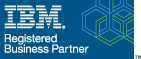
 

© 2002-2025 ProgHouse,
Dipl.-Ing. Thomas Schaub | 
|
Lesson 1:Working with Strings, Lists, and Loops
Topic A.Writing Formulas to Manipulate Text Values
Useful Functions for Inspecting and Searching Text
Inspecting and Searching Strings
Useful Functions for Parsing a String
Examples of Parsing a String
Topic B.Working with Lists
Creating Lists
List Operations
Useful Functions for Inspecting Lists
Useful Functions for Modifying Lists
Useful Functions for Converting Lists
Topic C. Creating Iterative Formulas
Iterative Statement Functions
Using a For Loop
Using a While Loop
Using a DoWhile Loop
Lesson 2:Writing Formulas to Interact with the User
Topic A. Using the @Prompt Function
Introducing The @Prompt Function
Examples of User Prompts
The @Prompt Function
@Prompt Styles
Topic B.Working with the @DialogBox Function
The @DialogBox Function
Using the @DialogBox Function
Creating a Formfor @DialogBox
Topic C. Using Layout Regions
Layout Regions
Creating a Layout Region
Adding Elements to a Layout Region
Lesson 3:Advanced View Design
Topic A. Using a Background Image in a View
Background Images
Background Image Formatting Options
Adding a Background Image to a View
Topic B. Hiding a View Column
Hiding Columns
Using a Formula to Hide a Column
Topic C. Modifying View Elements
Highlighting View Documents
Programmatically Setting Colors in a View
Creating a View Column to set the Colors of a Row
Using Values to Specify the View Text Color
Using Values to Specify the View Background Color and Text
Color
Hiding the Color Column
Expanding a Column to Use theAvailableWidth
Topic D.Working with Embedded Elements
Adding an Embedded Editor to the Form
Preventing a Document from Being Saved
Combining Embedded Elements
Embedded Schedulers
Lesson 4: Adding Navigational Elements Using Links and Imagemaps
Topic A. Linking to Other Documents and Pages
Types of Links
Creating a Link Hotspot on a Page or Form
The Hotspot Resource Link Properties
NamedElement Links
Creating aNamedElement Link in the Properties Box
URL Links
Creating a URL Link
Topic B. Creating Imagemaps
Imagemaps
Describing Hotspots on an Image
Creating a Hotspot on an Image
Lesson 5:Working with Outlines
Topic A. Creating an Outline
The Outline Design Element
Process of Creating an Outline
Create an Outline
Default Outlines
Creating a Default Outline
Topic B. Adding Outline Entries
Outline Entries
Creating a Hierarchical Outline
Creating an Outline Entry
Topic C. Modifying Outline Entries
Setting Outline Entry Properties
Indenting and Outdenting Outline Entries
Topic D. Embedding an Outline
Embedding Outlines
Embedded Outline Properties
Formatting an Embedded Outline
Lesson 6: Creating a Frameset
Topic A. Adding a Frameset to an Application
What are Frames?
What are Framesets?
Structuring a Frameset
Guidelines for Designing Framesets
Creating a Frameset
Topic B. Adding Content to a Frame
Specifying Frame Information
Specifying a Content Source
Using a Target Frame
Specifying the Default Target Frame
Target Frame Precedence
Placing a Page in a Frame
Topic C. Launching an Application Frameset
Setting Database Properties to Launch a Frameset
Topic D. Adjusting Framesets
AddingNewFrames to a Frameset
Launching Individual Elements in a Specific Frame
Opening Documents in a Frame
Setting the Target Frame
Lesson 7: Accessing Data in IBM® Lotus® Domino® Databases
Topic A. Accessing Data froma View
CommonArguments for@DbFunctions
Options for Caching the Results of a Lookup
Guidelines for Caching the Results of a Lookup
Specifying a Database for Lookups
How Lotus Notes® Searches for a Replica
Using @DbColumn
Using @DbLookup
Optional Keywords for @DbLookup
Topic B. Using @PickList
Advantages of @PickList
Styles of PickLists
Displaying a View with @PickList
Displaying a Domino® Directory View with @PickList
Displaying a List of Folders with @PickList
Topic C.Working with Profile Documents
Introducing Profile Documents
Characteristics of Profile Documents
Guidelines for Using Profile Documents
Designing a Formfor Creating Profile Documents
Creating a Profile Document with Formulas
Reading Data in Profile Documents
Updating Data in Profile Documents
Lesson 8: Accessing Non-Domino Data
Topic A. Introducing Microsoft Open Database Connectivity
UsingODBC
Working withODBCDrivers
ODBCDriver Configuration
Example dBASE Table
Topic B. Using @Db Functions to Access an ODBC Data Source
Accessing Relational Data from IBM® Lotus® Domino® with
ODBC
Comparing the@DbFunctions that useODBC
Using @DbColumn
Using @DbLookup
Using@DbCommand
Lesson 9: Mapping Data Between IBM® Lotus® Domino® and Relational Databases
Topic A. Introducing IBM® Lotus® Domino® Enterprise Connection Services
Data Mapping
Data Mapping in Lotus® Domino®
Using DECS
How DECS Communicates with the External Data Source
Capabilities of DECS
Topic B.Working with DECS
The DECS Server Task
Working with the DECS Administrator Database
Topic C. Using Data Connection Resources
Working with DCRs
The DECS Administrator Database and DCRs
Using DCRs
Creating a Data Source Resource forODBCAccess
Creating a DCR
Basic Properties of a DCR
Optional Properties of a DCR
Associate a Formwith a DCR
Mapping Fields to External Table Fields
Importing External Data
Enabling a Lotus® Domino® Database to Use DCRs
Lesson 10: AddingWorkflow to IBM® Lotus® Domino® Applications
Topic A. DefiningWorkflow
Benefits of Automating the Process
Elements ofWorkflow
Using aWorkflow Diagram
Example of an Expense ReimbursementWorkflow Diagram
Workflow Elements of the Expense Reimbursement Process
Topic B. RoutingWorkflow Objects in IBM® Lotus® Domino®
The Routing Process
Ways to Route Documents
Making a Mail Database Known to the Router
Making an Application Database Known to the Router
Topic C. DesigningWorkflow
TriggeringWorkflow
Identifying the Recipient
Identifying the Data to Send
Sending the Data
Topic D. Notifying Users
Sending a Doclink Using @MailSend
Topic E. Routing Entire Documents
Examples of Routing Entire Documents
Configuring the Application to Route Documents
Enabling Recipients to Read Documents
Using a FormFormula in a View
Topic F. Sending the Current Document
Defining the SendTo Field
Creating a SendTo Field
Using @MailSendWithout Parameters
Using the Present Send Mail Dialog Property
Using the MailSend@command
Using the Send Document Simple Action
Using the MailOptions Field
Forcing a Document to Route Using a MailOptions Field
Topic G. Tracking Documents
Collecting Information on the State of a Document
Useful @functions for Creating a History Log
Adding a Tracking Field to a Form
Creating a Tracking View
Lesson 11: Securing IBM® Lotus® Domino® Application Data
Topic A. Limiting Who Can Read and Edit Sections
Using Access-Controlled Sections
Creating an Access-Controlled Section
LimitingWhoCan Edit a Section
Topic B. Signing Documents and Mail
Enabling Signing Documents and Mail Messages
Creating a Sign-Enabled Field
Signing an Access-Controlled Section
Topic C. Encrypting Domino Data
Determining What to Encrypt
Types of Encryption Keys
Using Public and Private Keys
Using Secret Keys
Topic D. Creating and Distributing Secret Keys
Creating aNewSecret Encryption Key
Distributing Encryption Keys with E-mail
Exporting a Secret Encryption Key to a File
Merging an Encryption Key Received by E-Mail
Importing an Encryption Key Received as a File
Topic E. Encrypting Fields
Enabling Encryption for a Field
Applying Encryption
Applying Encryption Automatically
Providing a List of Secret Encryption Keys in a Field
 |
^ |